Oracle Business Intelligence 10g is an integrated business intelligence solution supporting intuitive ad hoc query, reporting, analysis, and web publishing.Discoverer enables report builders and analysts to create, modify, and execute ad hoc queries and reports. Casual users can view and navigate through predefined reports and graphs through business views that hide the complexity of the underlying data structures being reported upon.
Requirement : Installing Discoverer 10g as a standalone server for R12 Instance.
In this section we will see how to setup a standalone discoverer 10g server and integrate it with R12 Instance.
Hardware Requirement:
- Seperate Node with Linux Operating System
Software Requirement:
- Download Oracle Business Intelligence Server 10g Release 2 (10.1.2.0.2)
Setup Steps:
1. Create a User iadisco on the BI Box
2. Run Rapidwiz and Install Standalone Discoverer.
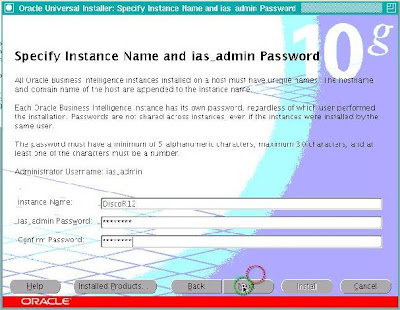
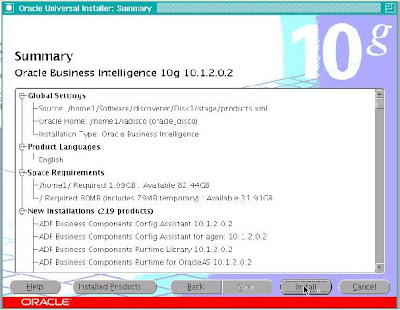
3. Make sure that the service is Up and Running
http://r12bi.r12.com:1156 - Should be accessible
[iadisco@r12bi bin]$ ./opmnctl status
Processes in Instance: DiscoR12.r12bi.r12.com
-------------------+--------------------+---------+---------
ias-component | process-type | pid | status
-------------------+--------------------+---------+---------
DSA | DSA | N/A | Down
LogLoader | logloaderd | N/A | Down
dcm-daemon | dcm-daemon | 8875 | Alive
WebCache | WebCache | 12422 | Alive
WebCache | WebCacheAdmin | 12385 | Alive
OC4J | home | 12386 | Alive
OC4J | OC4J_BI_Forms | 12387 | Alive
HTTP_Server | HTTP_Server | 12388 | Alive
Discoverer | ServicesStatus | 12389 | Alive
Discoverer | PreferenceServer | 12390 | Alive
[iadisco@r12bi bin]$
4. Apply Discoverer Plus and Viewer MLR Patch 5367472
(Ref 373634.1 )
5. Restart the Application and Complete a Health Check
http://r12bi.r12.com:7777/discoverer/viewer
http://r12bi.r12.com:7777/discoverer/plus
Configuration Steps:
1. Identify the DBC File Location on the BI Home.
[iadisco@r12bi bin]$ cat $ORACLE_HOME/opmn/conf/opmn.xml | grep -i FND_SECURE
[iadisco@r12bi bin]$
2. Create the directory if it is not present.
mkdir -p /home1/iadisco/discoverer/secure
3. Copy the DBC File from the R12 Instance to the Directory Created above.
DBC File at R12 will be at $FND_SECURE
4. Update the TNSNAMES.ora entry on the BI Home with the R12 Instance.
Make sure the tnsping for the R12 Instance works.
Summary:
We have installed a standalone discoverer instance for the R12 Instance.
Now the next steps will be Creating the End User Layer on the R12 Database.
Must Read :
373634.1 Using Discoverer 10.1.2 with Oracle E-Business Suite Release 12

