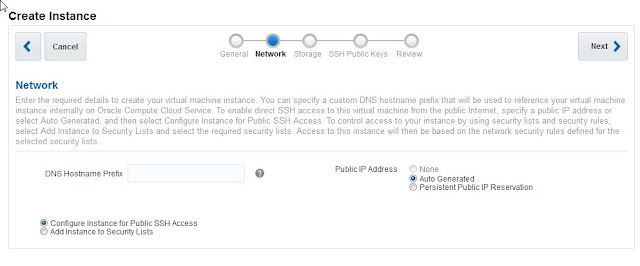To enable Oracle EBS on cloud and to install a fresh EBS Instance of your own choice then you will have to create a image. This image can be build using Oracle Linux (x86, 64-bit) releases 6.4 and 6.6 with kernel 2.6.36 or later.
High Level Steps
Access the Instance using the Public IP and the Key.
With the above procedure you can create your own image and upload it to IaaS.
In addition to the above linux setup , you can install any packages or application on to it and upload it. I will cover that as a separate post.
Happy Clouding !!!
High Level Steps
- Source the ISO from E-Delivery
- Using Oracle Virtual Box create the VM
- Install Oracle Linux in the VM
- Add/Enable Sudo to OPC user and specify the keys
- Change Network Settings
- Convert VM Image into Cloud Machine Image
- Upload/Associate the Machine Image to Oracle Cloud
- Create a VM on Oracle Cloud
Detailed Steps
Source the ISO from E-Delivery and Using Oracle Virtual Box create the VM
Source the ISO from E-Delivery and Using Oracle Virtual Box create the VM
Reboot the Linux Image
- Add OPC user , create authorized_keys from http://192.0.0.192/latest/meta-data/public-keys/{index}/openssh-key
- Enable SUDO for OPC User
- Disable SELinux
- Stop the iptables service
- Ensure that there are no hard-coded MAC addresses
- Update /etc/sysconfig/network-scripts/ifcfg-eth0 with the below lines
- DEVICE=eth0
- BOOTPROTO=dhcp
- ONBOOT=yes
- Update /etc/sysconfig/network with the below lines
- NETWORKING=yes
- HOSTNAME=localhost.localdomain
- IPV6_AUTOCONF=no
- NOZEROCONF=yes
- Shutdown the VM
- Create the Cloud Image using the below VBox command
- VBoxManage internalcommands converttoraw OEL6.vdi OEL6.img
- cp --sparse=always OEL6.img OEL6sp.img
- tar -czSf OEL6_Cloud_Image.tar.gz OEL6sp.img
- Access Compute Account and upload OEL6_Cloud_Image.tar.gz
Create an Instance
Access the Instance using the Public IP and the Key.
With the above procedure you can create your own image and upload it to IaaS.
In addition to the above linux setup , you can install any packages or application on to it and upload it. I will cover that as a separate post.
Happy Clouding !!!