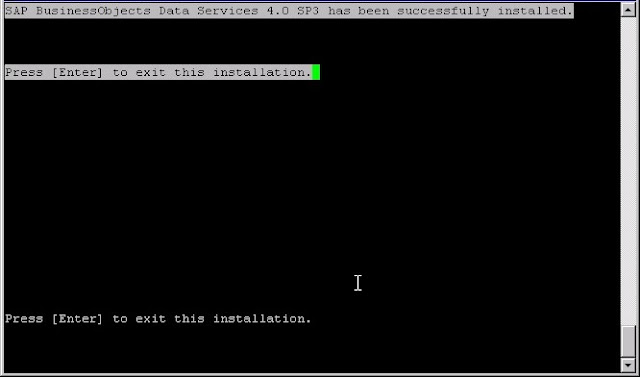SAP BO and DS with Oracle Database Part 3 Installing BO on SUSE Linux
I downloaded "SBOP BI PLATFORM 4.0 SP04 (incl. FP03) SERVER LNX" and used the generic trial licenses for the implementation.
After downloading unzip the files in Windows and then ftp into the linux server.
Set environment variables relevant for the installation
$ export LANG=en_US.utf8
$ export LC_ALL=en_US.utf8
$ export ORACLE_HOME=..../client/
$ PATH=$PATH:$ORACLE_HOME/bin
Now create a directory to store the installation files.
$ mkdir -p /oraapp/bo/bo4
$ sh setup.sh InstallDir=/oraapp/bo/bo4
Now Choose the Installation language
Select the destination folder
Now the prerequisite check will be done , seems all is fine.
Accept the license agreement
Input the trial key (in my case)
Choose the application language , pay attention if you are deploying BO in the European world as you may have to select mostly all the languages.
Choose the install option
then the install type (here custom installation can be done with option 2) , I choose Full (:-
Choosing the database , here we already have running Oracle Database so option 2
Select Oracle for the CMS repository
Select Oracle for the Audit repository
I used Tomcat application server and there is a possibility to use a wide range of application server. One such is Weblogic which I will try out in a separate installation.
I opt to use the default version management system.
Configure the Server Intelligence Agent which is very helpful when it comes to managing BO components.
Configure the CMS port for the administrative console
Supply the password for the administrator accounts.
Here we have to give the Oracle TNS Name (this should be the name service name that we have mentioned in the tnsnames.ora of the Oracle Client Installation , to create the file source Oracle Home and run netca )
Login into the repository Oracle database and create the below two users.
SQL > grant connect,resource to boecms identified by boecms; (CMS Database User Name)
SQL > grant connect,resource to boeaud identified by boeaud; (Audit Database User Name)
Supply the port number for Tomcat application server
Configure the HTTP listening port
Configure the version management port and administrative password
I do not want to configure SDM agent at this moment so I skip it
I do not want to configure IEM at this moment so I skip it.
Give the confirmation for the installation to start
here we go
go it went to 8% and I can have coffee
now I am going to have lunch will be back and check the status
lunch break is over but still ??? my server is less powerful *may be*
common ....
tea break
good
very good
Now SAP BO 4.0 SP4 is installed and there is something for me to play this evening.
Next