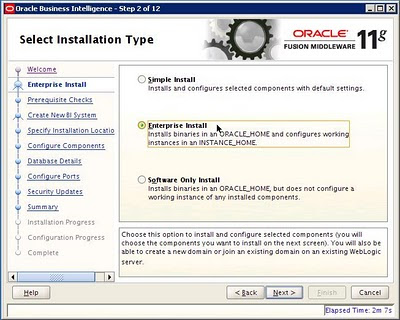Replication has been a major requirement now-a-days as the business requirements are growing. Oracle had Streams but they wanted to have a robust replication tool and it is GoldenGate which they acquired to enhance their replication strategy.
Oracle GoldenGate is the best replication software which is very easy to configure and implement in a large scale. It is widely know to support as a replication tool or a data warehousing tool or a disaster recovery solution.
Those who are looking to start with Golden Gate I would recommend Oracle GoldenGate 11g Implementers Guide from PACKT.
The book details about GoldenGate evolution , technology overview and architecture for beginners. It leverages Installation of GoldenGate with the Prerequisites and Hardware Requirement. Then the books details through various process of configuration and implementing GoldenGate effectively. Overall a complete guide and a better understanding of GoldenGate.
The voice in my head may not be real , but they have some good ideas !!!
Fail Fast, Fail Forward, Fail Often, Fail Better , Standup Every Time
Every problem has at least one solution. Only some solutions are harder to find.
Monday, March 14, 2011
Tuesday, March 8, 2011
OBIEE 11g Managing Ports
When performing Vertical Scaling I faced problems with the port when I increased a process to the Oracle BI Server.
Looking into the logfiles found that the added component was using an already assigned and used port. So had to change the ports and restart the services.
[2011-02-24T15:57:38.000+00:00] [OracleBIServerComponent] [NOTIFICATION:1] [] [] [ecid: 004bG_5m2nL52jk5Ozg8yd0003EW000000] [tid: 61df4b20] [nQSError: 12002] Socket communication error at call=bind: (Number=98) Address already in use
When the issue happened I modified the NQSConfig.INI file parameter RPC_SERVICE_OR_PORT and MONITOR_PORT. Later on another restart the changes were overwritten and again the service had a problem. The log files reflected the same messages.
oracle@testas[OBIEE]$ grep -i port NQSConfig.INI
RPC_SERVICE_OR_PORT = "9722"; # default is 0.0.0.0:9703 - This Configuration setting is managed by Oracle Business Intelligence Enterprise Manager
# MONITOR_PORT = ;
MONITOR_PORT = "9723"; # This Configuration setting is managed by Oracle Business Intelligence Enterprise Manager
oracle@testas[OBIEE]$
Looking into the logfiles found that the added component was using an already assigned and used port. So had to change the ports and restart the services.
[2011-02-24T15:57:38.000+00:00] [OracleBIServerComponent] [NOTIFICATION:1] [] [] [ecid: 004bG_5m2nL52jk5Ozg8yd0003EW000000] [tid: 61df4b20] [nQSError: 12002] Socket communication error at call=bind: (Number=98) Address already in use
When the issue happened I modified the NQSConfig.INI file parameter RPC_SERVICE_OR_PORT and MONITOR_PORT. Later on another restart the changes were overwritten and again the service had a problem. The log files reflected the same messages.
oracle@testas[OBIEE]$ grep -i port NQSConfig.INI
RPC_SERVICE_OR_PORT = "9722"; # default is 0.0.0.0:9703 - This Configuration setting is managed by Oracle Business Intelligence Enterprise Manager
# MONITOR_PORT = ;
MONITOR_PORT = "9723"; # This Configuration setting is managed by Oracle Business Intelligence Enterprise Manager
oracle@testas[OBIEE]$
The PORTS are controlled by Fusion Middleware Control and not possible to manually update them.
So how to change the ports ? I could not find an option to modify the port for the Oracle BI Server (the second instance which I added ).
Reading through the admin guide it says
The RPC_SERVICE_OR_PORT parameter is centrally managed by Fusion Middleware Control and cannot be changed by manually editing NQSConfig.INI, unless all configuration through Fusion Middleware Control has been disabled (not recommended). The Port Range From and Port Range To options on the Scalability tab of the Capacity Management page in Fusion Middleware Control override the RPC_SERVICE_OR_PORT parameter.
I did not have an option to release the port which it was looking for , so had to adjust the port range to a different start and end value. Made sure that the port range are not in use.
Here I modified the start range to 9720 from the default 9700.
Restarted all the services to the BI Components will start to listen from the new ports.
Sunday, March 6, 2011
Potential Single Point of Failure after Horizontal Scaling OBIEE11g
Now that we saw Vertical Scaling and Horizontal Scaling.
Before scaling the Potential Single Point of Failure was as below;
After scaling the Potential Single Point of Failure is as below;
The BI Server , BI Presentation Server and BI JavaHost are properly scaled and so they disappeared.
Scaling out is not complete unless until all the components are properly configured.
The BI Cluster Controller and BI Scheduler has to be configured for failover and failback. To do so we have to set the Primary and Secondary instance for these two components.
In the Fusion Middleware Control click Lock and Edit Configuration.
Under the Capacity Manager Tab select Availability. At the end you will see an option to configure the primary and secondary instances for BI Scheduler and BI Cluster Controller.
 Select the appropriate instance to configure and save the changes. Restart the services to take effect.
Select the appropriate instance to configure and save the changes. Restart the services to take effect.
In the above picture you can see that for BI Scheduler the primary is Instance 1(Server1) and secondary is Instance 2(Server2) but for BI Cluster Controller the primary is Instance 2(Server2) and secondary is Instance 1(Server1). This is flexible and you can configure based on your need.
After the restart you can see that the Potential Single Points of Failure has a Green Flag which means all of the components are properly configured for failures.
Before scaling the Potential Single Point of Failure was as below;
After scaling the Potential Single Point of Failure is as below;
The BI Server , BI Presentation Server and BI JavaHost are properly scaled and so they disappeared.
Scaling out is not complete unless until all the components are properly configured.
The BI Cluster Controller and BI Scheduler has to be configured for failover and failback. To do so we have to set the Primary and Secondary instance for these two components.
In the Fusion Middleware Control click Lock and Edit Configuration.
Under the Capacity Manager Tab select Availability. At the end you will see an option to configure the primary and secondary instances for BI Scheduler and BI Cluster Controller.
 Select the appropriate instance to configure and save the changes. Restart the services to take effect.
Select the appropriate instance to configure and save the changes. Restart the services to take effect.In the above picture you can see that for BI Scheduler the primary is Instance 1(Server1) and secondary is Instance 2(Server2) but for BI Cluster Controller the primary is Instance 2(Server2) and secondary is Instance 1(Server1). This is flexible and you can configure based on your need.
After the restart you can see that the Potential Single Points of Failure has a Green Flag which means all of the components are properly configured for failures.
Thursday, March 3, 2011
Activating Components in Horizontal Scaling OBIEE 11g
Navigate to the Fusion Middleware Console. Under Business Intelligence coreapplication , select the Capacity Management Tab. Here at the Scalability Tab the second instance is available and it can be further scaled.
After the scale out installation is completed by default no processes are active.
After the scale out installation is completed by default no processes are active.
Now select Lock and Edit Configuration , Increase the number of processes for each of the component. Click Apply and Restart the services.
After the restart the system components are up and running as seen below.
Wednesday, March 2, 2011
OBIEE 11g Setting Up Shared Files and Directories
Setting up shared files and directories is an important step before thinking about vertical or horizontal scaling. The following components has to be places on the shared storage to take advantage of the scaling.
Oracle BI Repository File (RPD File)
Oracle BU Presentation Catalog
Global Cache
Before we start create the directories for the above three components on the shared storage.
Now in Fusion Middleware , go to the coreapplication of Business Intelligence Instance.
Under Deployment Tab , select Repository Tab
Update the Shared Location for both the Catalog and Repository

Oracle BI Repository File (RPD File)
Oracle BU Presentation Catalog
Global Cache
Before we start create the directories for the above three components on the shared storage.
Now in Fusion Middleware , go to the coreapplication of Business Intelligence Instance.
Under Deployment Tab , select Repository Tab
Update the Shared Location for both the Catalog and Repository
Now Update the Global Cache location also mention the cache size under the Performance Tab.

Restart the services to take effect.
We have completed the pre-requisite for adding processes to the scaled out system. Next we will see on activating the components on the second instance.
Horizontal Scaling OBIEE 11g
Horizontal scaling in OBIEE means adding more Business Intelligence Components to a separate computer to make use of the hardware resources.
On the new server copy the setup files for OBIEE and then run the Installer. Select Enterprise Install and then select Scale Out BI System option.
Here fill out the hostname where the primary setup is installed and the port number for the weblogic is listening.
The installer gives and option to place the Domain Home , Applications Home and Instance Home.
Select the option to auto allocate the ports or to give a preference for the port.
Review the summary and confirm the Installation.
After the confirmation the installer copies the relevant files to the directories.
Here you can see the Scaling Out Domain process take place.
Now the scale out process is completed successfully.
Installation Summary
On the new server copy the setup files for OBIEE and then run the Installer. Select Enterprise Install and then select Scale Out BI System option.
Here fill out the hostname where the primary setup is installed and the port number for the weblogic is listening.
The installer gives and option to place the Domain Home , Applications Home and Instance Home.
Select the option to auto allocate the ports or to give a preference for the port.
Review the summary and confirm the Installation.
After the confirmation the installer copies the relevant files to the directories.
Here you can see the Scaling Out Domain process take place.
Now the scale out process is completed successfully.
Installation Summary
Instance 2 is added and you can see it under the fusion middle-ware console.
In the next post we will see how to add the components.
Subscribe to:
Posts (Atom)
Popular Posts
-
Grafana for OCI Monitoring in Docker on Windows Step 1: Install Docker Desktop on Windows https://docs.docker.com/docker-for-windows/inst...
-
FS_CLONE Phase It is a stand-alone command used for file system cloning. Standard cloning (using adcfgclone.pl) cannot be used to synch...
-
[oracle@testebsop3app01 ~]$ perl /u01/install/APPS/fs1/EBSapps/comn/clone/bin/adcfgclone.pl appltop /u01/install/APPS/fs1/inst/apps/SATURN_...
-
Suddenly all production reports in BI Publisher failed with message " ORA-01017: invalid username/password; logon denied" The da...
-
As a green field expert in data science, you would be responsible for designing and implementing data science projects from scratch. This i...
-
PRVG-2031 : Owner of file "/u01/app/oracle/diag/crs/rac01/crs/lck" did not match the expected value on node "HOST1". [Ex...
-
Abort Phase If for some reason either the prepare or apply phase failed or gave problems, you can abort the patching cycle. After runnin...
-
If you are an EBS administrator the first thing some asks you to do a health check of an environment , you return to him with a Request ID o...
-
Ready the instance for cutover Perform the final operations like Compile Invalids , Generate Derived Objects and Pre-compute DDL to be run...
-
EBS 12.2 ADOP Cycle Errors During Validation Cannot open XML file for load ADOP cycle will have validation errors in some cases. *****...