Vertical scaling in OBIEE means adding more Business Intelligence Components to the same computer to make use of the hardware resources. There are cases when the middleware hardware is sized with many CPUs and more Memory, so in order to make use of them then we have to do vertical scaling. By default the installation gives only one process for each component.
Before jumping in just wanted to give a hint that by default 11g OBIEE is a single node cluster which can be scaled up or down very easly. A good option like 11g Database Single Node Cluster which can be scaled up or down when ever needed.
Here are the steps to do vertical scaling OBIEE
Access the Fusion Middleware Control 11g. Select coreapplication under Business Intelligence and select Capacity Managment. Go to Scalability tab and click Lock and Edit Configuration. Now the Enterprise Manager will allow to edit the values.
Use the arrow key and increase the value for BI Server. Similarly we can do for the other components but here I will show how to increase for one of the component. I have added two processes for BI Server.
Under Availability Tab I took a screenshot before implementing the change.
Here the recommendation action for BI Server is "Scale Out Selected". Let us see what is this value after the change is implemented.
Now the recommendation action changes to two options. i.e, either to Scale Out further by adding more process or by moving the process to a new server.
The process got added and all the relevant configuration files are added. opmn is now aware of the additional component.
The next step is to restart the components so that the process gets spawned.
In my case the restart failed from the Enterprise Manager. Even command line startup failed.
Looking into the logfiles found that the added component was using an already assigned and used port. So had to change the ports and restart the services.
[2011-02-24T15:57:38.000+00:00] [OracleBIServerComponent] [NOTIFICATION:1] [] [] [ecid: 004bG_5m2nL52jk5Ozg8yd0003EW000000] [tid: 61df4b20] [nQSError: 12002] Socket communication error at call=bind: (Number=98) Address already in use
After the change and a restart everything was fine.
Here you can see the coreapplication_obis2 added and it up and running.
OPMN now shows the additional processes.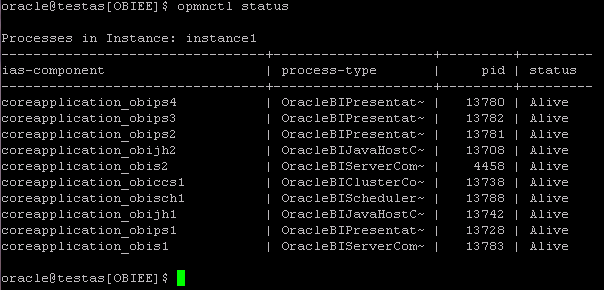
We have Vertically Scaled Out OBIEE 11g. Please note that before preparing to scale out make sure that you configure shared files and directories for Oracle BI Repository , Oracle BI Presentation Catalog , Global Cache and Oracle BI Scheduler Scripts.
Next we will look on to Horizontal Scaling which is by moving some components to a new server.
Before jumping in just wanted to give a hint that by default 11g OBIEE is a single node cluster which can be scaled up or down very easly. A good option like 11g Database Single Node Cluster which can be scaled up or down when ever needed.
Here are the steps to do vertical scaling OBIEE
Access the Fusion Middleware Control 11g. Select coreapplication under Business Intelligence and select Capacity Managment. Go to Scalability tab and click Lock and Edit Configuration. Now the Enterprise Manager will allow to edit the values.
Use the arrow key and increase the value for BI Server. Similarly we can do for the other components but here I will show how to increase for one of the component. I have added two processes for BI Server.
Under Availability Tab I took a screenshot before implementing the change.
Here the recommendation action for BI Server is "Scale Out Selected". Let us see what is this value after the change is implemented.
Now the recommendation action changes to two options. i.e, either to Scale Out further by adding more process or by moving the process to a new server.
The process got added and all the relevant configuration files are added. opmn is now aware of the additional component.
The next step is to restart the components so that the process gets spawned.
In my case the restart failed from the Enterprise Manager. Even command line startup failed.
Looking into the logfiles found that the added component was using an already assigned and used port. So had to change the ports and restart the services.
[2011-02-24T15:57:38.000+00:00] [OracleBIServerComponent] [NOTIFICATION:1] [] [] [ecid: 004bG_5m2nL52jk5Ozg8yd0003EW000000] [tid: 61df4b20] [nQSError: 12002] Socket communication error at call=bind: (Number=98) Address already in use
After the change and a restart everything was fine.
Here you can see the coreapplication_obis2 added and it up and running.
Now we Vertically Scaled OBIEE 11g. I wanted to scale further on the 32 CPU server. Added 4 Presentation Server and 2 Java Host
After restart the process got added.
OPMN now shows the additional processes.
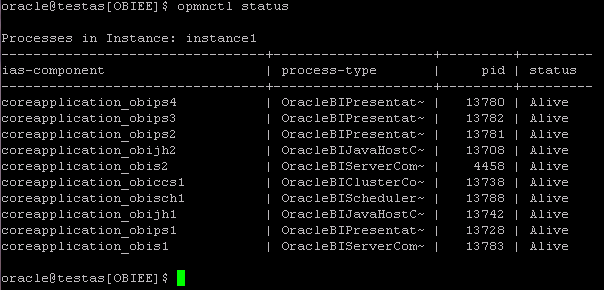
We have Vertically Scaled Out OBIEE 11g. Please note that before preparing to scale out make sure that you configure shared files and directories for Oracle BI Repository , Oracle BI Presentation Catalog , Global Cache and Oracle BI Scheduler Scripts.
Next we will look on to Horizontal Scaling which is by moving some components to a new server.











